5-Step Guide: Google MyBusiness Optimisation
- NJ CONSULTING

- Feb 28, 2022
- 3 min read

A strong Google MyBusiness listing can do wonders for your business. It is a powerful tool to increase the eyes on your business, leading to heightened lead generation and revenue.
This 5-Step Google MyBusiness Optimisation Checklist will help you attract more aligned clients to your business.
This article will cover:
The power of Google MyBusiness
5-Step Google MyBusiness checklist
Why Google?
According to Net Marketshare, approximately 80% of searches occur on Google, with 3.5 billion searches per day. There is a great opportunity for your business to perform and be seen if your Google MyBusiness profile is optimised.
5-Step Google MyBusiness Checklist
Ensure profile information is accurate
Add visuals
Regular posts
Display products and services
Collect reviews
Step 1: Ensure Profile Information Is Accurate
Let’s start with the basics, check that your Google MyBusiness listing has accurate and up-to-date information that is reflective of your business today.
This information will be indexed by Google Search, Maps and Google +, providing a foundation for your SEO.
The core information to review and update includes:
Business name
Website
Business contact number
Business location
Business description
Business category
Business hours
Photos
Questions and answers
Additional information based on your field or industry
Step 2: Add Visuals
Photos are a great way to entice users to your Google MyBusiness listing.
You want high-quality photos showcasing all aspects of your business, including:
Photos of outside your business (if physical location)
Photos of inside your business (if physical location)
Photos of your employees
Remember, the most important photo is your cover photo. This is the photo that will define your business on search and in the map pack, on Google Maps, so ensure this photo accurately depicts your business - everything down to the colouring and resolution.
Some recommendations for the cover photo:
Size: Re-size a photo on Canva to 1332 x 750
Choose an image suitable for landscape and portrait
Take 5 minutes now to add up to 10 high-resolution photos onto your profile, then return to complete the remaining steps.
Step 3: Regular Posts To Share Business Updates
Now the basics of the profile are set up, it’s time to focus on content creation through Google Posts. Google Posts allows you to add text, photos, gifs, and call-to-action buttons including:
Sign up
Learn more
Reserve
Get offer
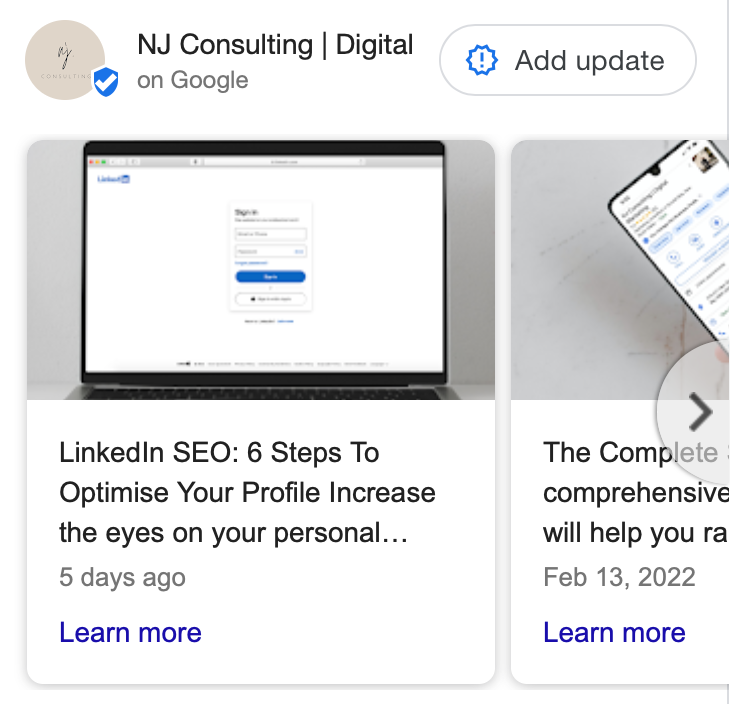
You can start creating posts after you have verified your Google MyBusiness account. Once the verification is complete, your “Posts” option will appear on the left-hand menu.
Some considerations when creating posts:
Re-purpose social media posts
300 word maximum per single post
Select high-resolution imagery with minimum of 400 x 300 pixels
Google Posts disappear from your profile after seven days, so remember to be timely and specific when crafting your posts.
Step 4: Add Products and Services
If you have products and services that you would like to highlight to your potential clients, complete this section on your listing. It can help your business listing display for relevant searches.
Add all relevant details to this section, including:
Product or service name
Price
Category
Description
Link to related product or service page on your website
Step 5: Collect Reviews
90% of buyers read online reviews to decide on a product’s purchase
Client reviews on Google are a credible way to convert new business with 90% of people reading reviews before purchasing. Positive customer reviews on your profile will encourage potential clients to do business with you, in addition, they are also a ranking factor that can result in higher search rankings on Google.
Types of reviews
Company Reviews - Service, Team, Business Efficiency
Product Reviews - E-Commerce Businesses
Photo and Video Reviews - Product and Service-Based Businesses
How to conduct outreach
Sometimes the best type of reviews come from selecting specific clients and issuing out review invites to them, as opposed to sending out bulk email requests. This tip involves emailing your selected clients individually with the review links.
Automatically generate the Google Review link for your clients. Generate it here.
When to conduct outreach
We recommend conducting Google Review outreach once a month to a selection of clients.
Maximise your client reviews by reading our recommended review strategy.
Naomi Johnston
E: naomi@njconsulting.com.au




Comments